-
- Installation
- Creating a project
- Choosing an Ethereum client
- Compiling contracts
- Running migrations
- Testing your contracts
- Writing tests in JavaScript
- Writing tests in Solidity
- Interacting with your contracts
- Package management via EthPM
- Package management via NPM
- Debugging your contracts
- Using Truffle Develop and the console
- Writing external scripts
- Using the build pipeline
- Contact the developers
Getting Started
Advanced
Ganache
Working with Ganache
Ganache is a personal blockchain for Ethereum development you can use to deploy contracts, develop your applications, and run tests.

It is available as both a desktop application as well as a command-line tool (formerly known as the TestRPC). Ganache is available for Windows, Mac, and Linux.
Installation
Ganache
Download the appropriate version for your OS:
- Windows:
Ganache-*.appx - Mac:
Ganache-*.dmg - Linux:
Ganache-*.AppImage
Double-click on the downloaded file, follow the prompts, and you're up and running.
Ganache CLI
If you are interested in the command-line version (formerly known as the TestRPC), you can get it through npm.
npm install -g ganache-cli
This page will focus only on the graphical interface. Please see the README for more information on Ganache CLI.
Main interface
When you launch Ganache, the screen will show some details about the server, and also list out a number of accounts. Each account is given 100 ether. Having ether automatically in all accounts allows you to focus on developing your application.
Note: The first time you launch Ganache, you will be asked if you want to allow Google Analytics tracking. While optional, turning this on will help the development team gain more insight into how Ganache is used. This tracking is totally anonymous, and no account data or private keys will ever be shared.
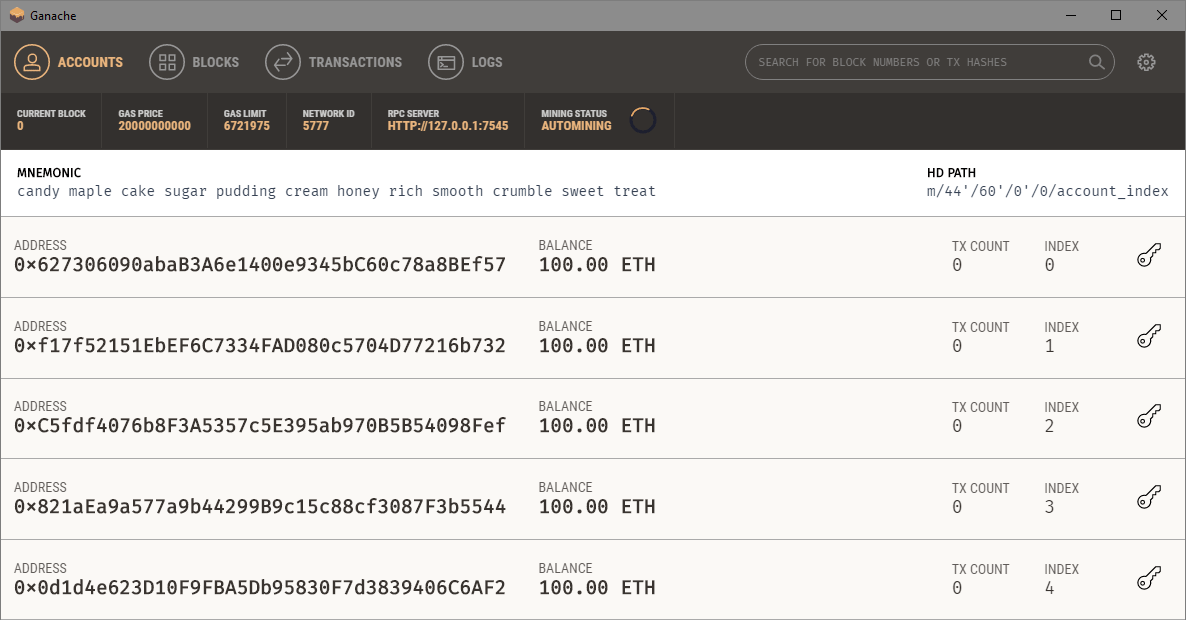
Ganache Accounts
There are four pages available:
- The Accounts page shows the accounts generated and their balances. This is the default view.
- The Blocks page shows each block as mined on the blockchain, along with gas used and transactions.
- The Transactions page lists all transactions run against the blockchain.
- The Logs page shows the logs for the server, which is useful for debugging.
Also note that you can search for block numbers or transaction hashes from a search box at the top.
Settings
You can change some features of the generated blockchain through the Settings pages, accessed by the gear icon in the top right corner.
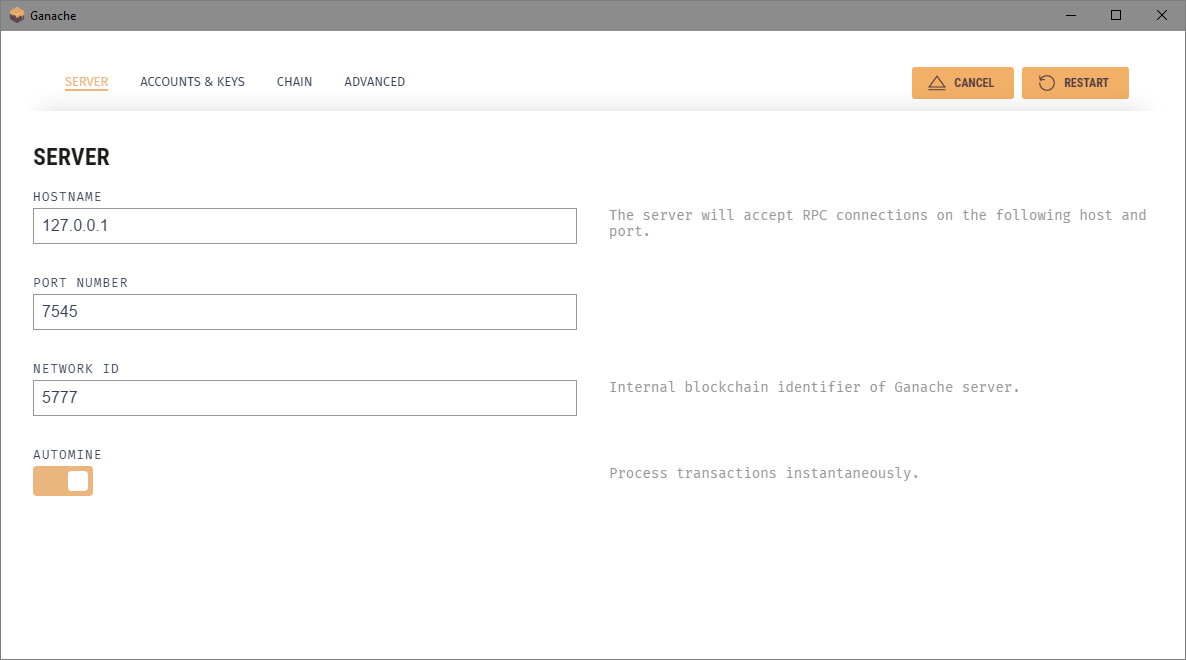
Ganache Settings
- The Server page shows details about the network connection, including hostname, port, network ID, and whether to automatically mine each transaction into a block.
- The Accounts & Keys page sets details about the number of accounts created, and whether to use a specific mnemonic or let Ganache generate its own.
- The Chain page sets details about the actual workings of the generated blockchain, including gas limit and gas price.
- The Advanced page toggles Google Analytics, which is useful for the Ganache team to track usage of the application.
After making changes, you will have to click Restart on the application for the changes to take effect.